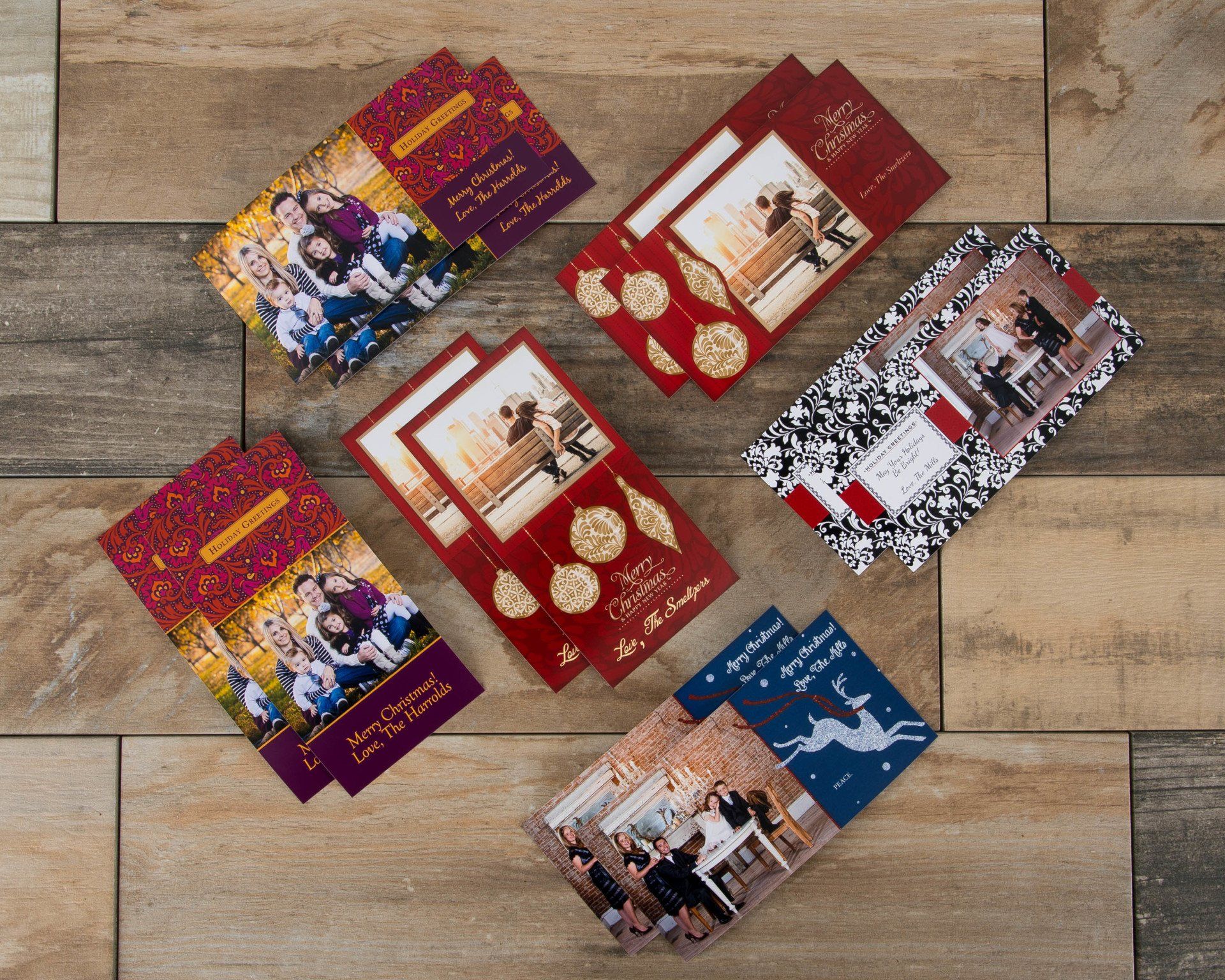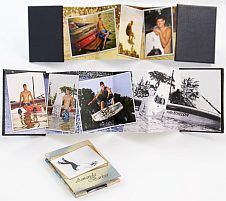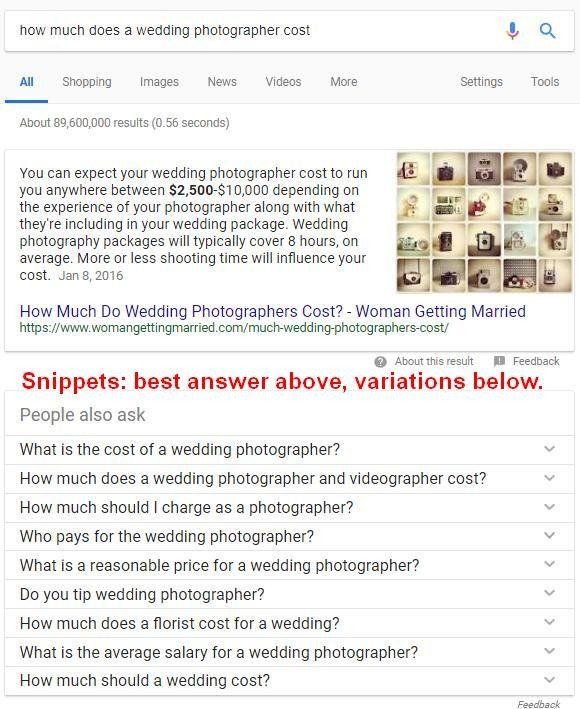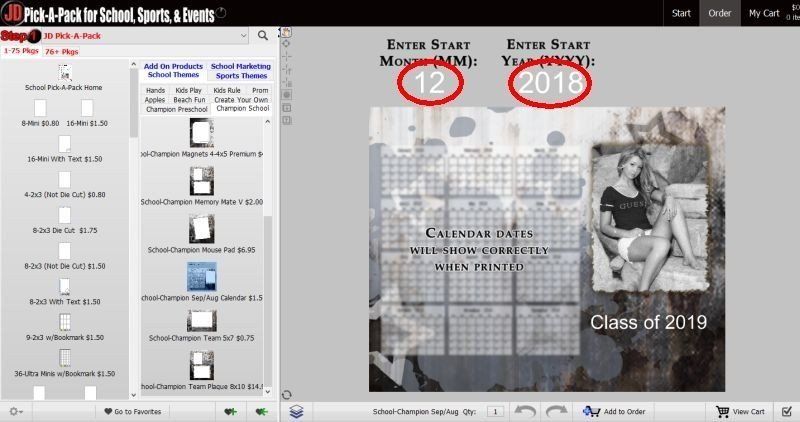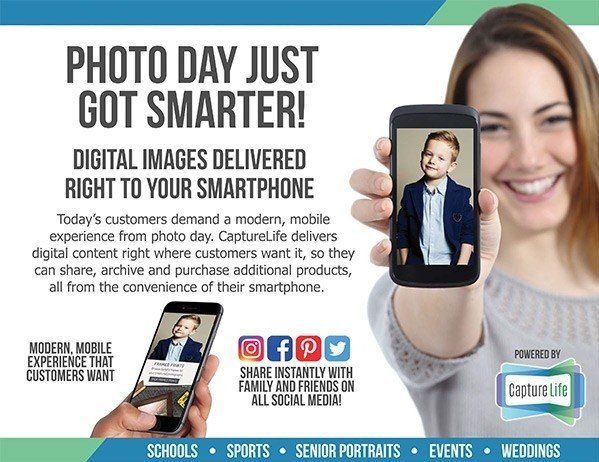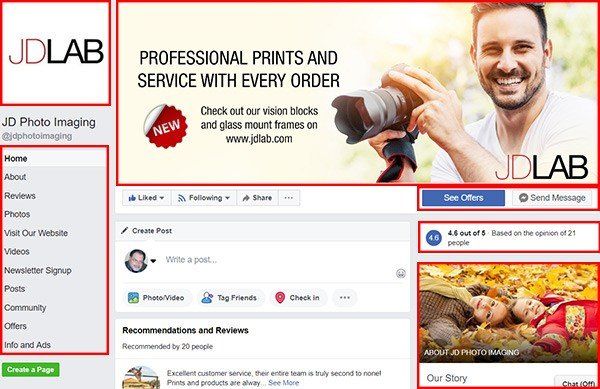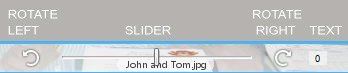Using the Cropping Tools in JDLab2You
Cropping an image can sometimes be a challenge, but JDlab2you gives you a great set of tools to work with. Here’s a quick guide to help you through them and hopefully provide some productivity tips as well.
First, remember WYSIWYG: “What You See IS What You Get.” For example, if your original image has plenty of space above the subject’s head, yet when you drop it on to an 8×10″ print format the head is cut off, don’t assume that the print will look fine. JDlab2you will show you exactly the crop that will be applied to your image on the print.
1. Cropping Toolbar
Cropping options are seen on the Image toolbar that appears when you click on an image:
The options are Lock image, Crop/Fit, Zoom Slider, and Rotate.
Lock Image is only active on multi-node products like a 9-up proof book page. When Lock Image is clicked the image in that node will stay “locked” in place even when you drop new images in. For example, if you wanted to put your logo or a graphic in the center node of a 9-up proof book page, lock it first. Then you can build all of your pages with a single drag and drop , while your graphic stays on the center of every page.
Crop or Fit changes between “crop” and “fit” image mode. In Crop mode you may crop off part of your image, unless you are ordering a print that is the same size as your image. In Fit mode your image is automatically adjusted to fit completely inside your print, even though this will result in empty white space outside your image, and visible on the print. For standard prints, crop mode is default and fit is disallowed. For proof book pages, the default is fit mode. White space isn’t seen since the page has a background that is filled with a color, image, or graphic. Unless you are creating proof books, you will probably never use this option.
Zoom Slider lets you zoom in on your image. Slide it to the right and your image zooms in with more of the image is cropped off. You can see the part of the image that will not be printed as an opaque layer outside the image node or print size as you position the image by dragging it with the mouse.
Rotate Left or Right rotates your image 90 clockwise or counter-clockwise.
Fine Rotate opens a new toolbar that allows you to adjust image rotation.
2. Fine Rotation Toolbar
Fine rotation can be used to compensate for camera tilt, or to add a tilt effect to an image node. A trick is to turn on the grid, then use the rotation tools below to verify any straight lines in the image are exactly vertical or horizontal.
Fine Rotate Left/Right. The curved arrows let you step your rotation in small increments with each click of the mouse.
Fine Rotation Slider lets you add any degree of rotation that you like by dragging with the mouse.
Fine Rotation Text Box lets you type in a specific rotation in degrees. You can also remove rotation by entering zero in the text box.
3. Basic Cropping
Basic cropping is accomplished by clicking anywhere within an image and dragging the image in the direction you want it to go:
• If you click on an image and it will not drag in any direction, you are either in Fit mode, or your image is the same shape as the print you are requesting. Still want to crop it? Zoom in first. Then you will have something to crop off.
• If you click in an image and it only moves up/down (or left/right) but not the other direction, that means your image has reached the edge of the print in that one direction, but has extra image to be cropped off in the other direction. Still want to crop it more than it is letting you? Only choices here are to zoom in, then crop, or choose a different print size. Specifically, one with a different shape.
• When cropping, tiny white lines appear in the cropping area to give you an idea of where the horizontal and vertical centers are. This is called the reticle, [ret-i-kuh]and it will not appear on your print.
4. Additional Cropping Options
There are additional cropping options available when you click the options button next to the View Cart icon:
Hold Crop works best when you have many images shot the same way. For example, suppose you’re shooting a daycare or a soccer team. The camera is on a tripod, and all the faces are in the same area in each image. You will also be ordering the same size print for each image, and you want to crop off a little extra head room on every child. Set the crop in the first image, turn on Hold Crop, then drag all of images on the 5×7″ print product at once, and your order is complete.
Hold Crop is not recommended when you are ordering from images that are shot with different settings or poses, like a senior portrait session or a wedding. It is also not recommended for orders that combine 5×7″ and 8×10″ ratio prints.
If you want to use Hold Crop effectively across print sizes with different ratios (shapes) then we suggest doing so in the order of increasing crop ratios, i.e. 4×5/8×10 first (crop ratio 1.25:1), then 5×7/wallets (crop ratio 1.4:1) then 4×6 (crop ratio 1.5:1). Going in the opposite direction will result in “crop creep” where your crop will get a little tighter with each print.
Hold Images. This allows you to keep the same image on the product window while moving from one print size to another. This lets you easily see the crop difference between a 5×7″ print and an 4×6″ print, for example. You can turn this on or off as needed.
Auto Rotate. When clicked, your image will be automatically rotated to match the aspect ratio of the print selected. For example, if you’re ordering dozens of loose 4×6″ prints from both vertical and horizontal shots, this option can be a great time saver.
We’ve found that the best default settings are to set Auto Rotate on, and Hold Image and Hold Crop off. Only turn on the latter two as needed, and turn them off when your order is complete.